How to Access Slides
Once you have purchased access to the slides, you will find them here. You must be logged in to our website to view them.
This VIDEO will show you what this looks like in action!
How to add or remove users from your slides access
You will be able to add additional member seats to your slideshow group up to the membership capacity you selected in your transaction. If you would like to add member seats beyond what you originally purchased, you will need to make a separate purchase and create a new group.
- View your groups under the My Account.
- Click the group name you created when you ordered the slides.
- Click “add member” from the menu on the left.
- Enter the email address of the member you would like to add. (Choose “manager” as their role only if you would like them to have the ability to add/remove members.)
- An email should automatically be sent to your invitee that, once clicked on will take them to the Member Portal where they can create their own account and join your group.
- Once your members have joined your group and are logged in, they will access the slideshows here.
Navigating slides features
In this video, you’ll see how to navigate through the slideshow, adjust the speed for the listening tracks, use the laser pointer, and more.